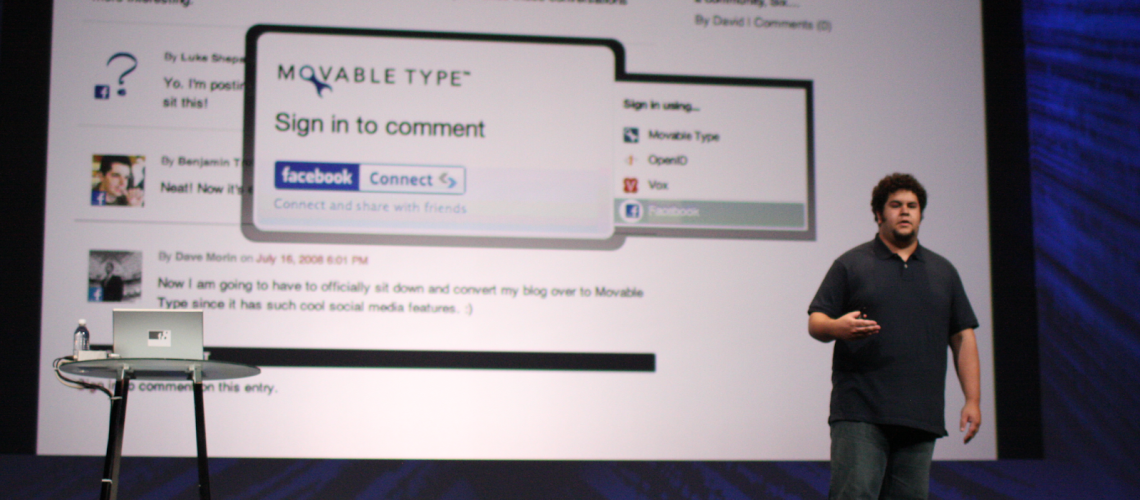Facebook is a popular social media platform. It lets you share photos, videos, and updates. Sometimes, you may not want comments on your posts. This guide will help you turn off comments on your Facebook posts.
Pro tip: Need more likes on Facebook? Buy Facebook likes from Buy Social Media Marketing to enhance your engagement.
Credit: www.facebookfever.com
Table of Contents
ToggleWhy Turn Off Comments?
There are many reasons to turn off comments. Some people want to avoid negative comments. Others want to keep their posts private. Here are some common reasons:
- Prevent negative or harmful comments
- Maintain privacy on certain posts
- Avoid spam comments
- Control the conversation on your posts
Credit: statusbrew.com
Steps to Turn Off Comments on Facebook Post
Follow these easy steps to turn off comments on a Facebook post:
Step 1: Open Facebook
First, open Facebook on your device. You can use the Facebook app or a web browser.
Step 2: Go To Your Profile
Next, go to your profile page. You can do this by clicking on your profile picture.
Step 3: Find The Post
Scroll through your posts to find the one you want. Locate the post where you want to turn off comments.
Step 4: Click On The Three Dots
Look for three dots at the top right corner of the post. Click on these dots to open a menu.
Step 5: Select “turn Off Comments”
From the menu, select the “Turn Off Comments” option. This will disable comments for that post.
Alternative Method: Edit Privacy Settings
You can also control comments by editing your privacy settings. Here’s how:
Step 1: Go To Settings
Click on the menu icon at the top right corner of Facebook. Select “Settings & Privacy” and then “Settings”.
Step 2: Privacy Settings
In the left sidebar, click on “Privacy”. Here, you can control who can see your posts and who can comment.
Step 3: Limit Comments
You can choose to limit comments to friends or specific people. This helps you manage who can comment on your posts.
Turning Off Comments on Facebook Pages
If you manage a Facebook Page, the steps are a bit different. Follow these steps to turn off comments on a Page post:
Step 1: Open Your Page
Go to the Facebook Page you manage. You can do this by clicking on “Pages” in the menu.
Step 2: Find The Post
Locate the post where you want to turn off comments. Scroll through your Page’s timeline to find it.
Step 3: Click On The Three Dots
Look for the three dots at the top right corner of the post. Click on these dots to open a menu.
Step 4: Select “turn Off Comments”
From the menu, select the “Turn Off Comments” option. This will disable comments for that post.
Benefits of Turning Off Comments
There are many benefits to turning off comments on your Facebook posts. Here are some:
- Reduce negative interactions
- Maintain a positive online environment
- Protect your privacy
- Focus on sharing without distractions
Frequently Asked Questions
How To Hide Comments On Facebook Posts?
To hide comments, click the three dots next to the comment and select “Hide Comment. “
Can I Disable Comments On My Facebook Post?
Yes, you can disable comments by changing the post’s audience settings to “Only Me. “
Where Is The Comment Settings On Facebook?
Comment settings are in the “Privacy” section of your Facebook account settings.
Who Can Comment On My Facebook Posts?
Only your selected audience can comment, but buy FB post likes can increase your post’s visibility and engagement beyond your immediate followers.
Conclusion
Turning off comments on Facebook is easy. It helps you control your online experience. Follow the steps above to manage comments on your posts. Enjoy a more positive and private Facebook experience.